Remove //** From the html codes:
This is the function in the header tag
function AllowNumeric(e) {
var iKeyCode = 0;
if (window.event)
iKeyCode = window.event.keyCode
else if (e)
iKeyCode = e.which;
if (iKeyCode > 47 && iKeyCode < 58)
return true
else
return false;
Here is the HTML for the textbox
//////(<)//**
INPUT onkeypress="javascript: return AllowNumeric(event);" id="txtAcctNo" style="WIDTH: 120px; HEIGHT: 20px"
type="text" maxLength="8" runat="server" size="14"
//**>///////
Everyday we come across some problem for which we try, research for hours and once solved, looks so easy in MS Excel.I like to keep a note of it and share with others, so people can use them.These notes are not necessarily my own writing but are the one which I came accross during my research over the net to find out solutions.
Friday, April 13, 2007
Wednesday, August 16, 2006
The VLOOKUP Function:Very useful and very simple
The most useful and least used in common practice due to lack of knowledge is the VLOOKUP function of MS Excel.
Here I am presenting with the help of one example the common use of VLOOKUP function.
Let us first see the function:
With the VLOOKUP function, ypu can look for specified data in the first column of a table. The result is returned from the column number specified, if found.The formula for VLOOKUP is:
=vlookup(lookup_value,table_array,col_index_num,range_lookup)
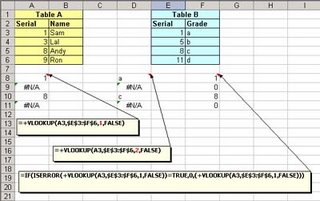
Let us look at the example, I want to see if value in column A3 to A6 of table A exist in Table B.If yes, I want formula to return me column E's value.
The formula is:
=+VLOOKUP(A3,$E$3:$F$6,1,FALSE)
Now, here I am looking for A3(lookup_value) of table A in E3 to F6(table_array), remember: it will look into left most column,so in E3 to E6,and return me value from column 1(col_index_num) which is E3 to E6.Then comes the range_lookup which is False.The Reason for it being False is,the use of False as the optional range_lookup Argument. This directs to the VLOOKUP to find an exact match and is most often needed when looking for a text match. If this is omitted, or True, you will often get unwanted results when searching for text that is in an unsorted column of data. When True is used, or the range_lookup Argument is ignored, the data should be sorted (by the first column) in ascending order.
See the results in column A8 to A11.
Now, if I want to return the value from column F of Table B, all I have to do is to change column index to 2.
=+VLOOKUP(A3,$E$3:$F$6,2,FALSE)
See the results in column D8 to D11.
Whenever, match is not found, the formula will retorn an error i.e. #N/A.To avoid this, i write another formula:
=IF(ISERROR(+VLOOKUP(A3,$E$3:$F$6,1,FALSE))=TRUE,0,(+VLOOKUP(A3,$E$3:$F$6,1,FALSE)))
Meaning that if vlookup returns error i.e. #N/A, then return 0 else return vlookup value.
That is all to it.Hope you find it useful.
Friday, October 28, 2005
Export Custom Outlook Form Data to MS Access
Dim appAccess
Dim nms
Dim strFolder
Dim fld
Dim strAccessPath
Dim rst
Dim dbe
Dim wks
Dim dbs
Dim itms
Dim itm
Sub CommandButton1_Click()
Set nms = Application.GetNamespace("MAPI")
strFolder = "fbtest folder"
Set fld = nms.Folders("Personal Folders").Folders(strFolder)
'Pick up path to Access database directory from Access SysCmd function
Set appAccess = CreateObject("Access.Application")
strAccessPath = appAccess.SysCmd(9)
'Get DAO version from DBEngine
strDBEngine = appAccess.Application.DBEngine.Version
'MsgBox "DBEngine version: " & strDBEngine
appAccess.Quit
If strDBEngine = "3.51" Then
'Office 97 DAO version
Set dbe = CreateObject("DAO.DBEngine.35")
strDBName = strAccessPath & "fbtestdb.mdb"
ElseIf strDBEngine = "3.6" Then
'Office 2000 DAO version
Set dbe = CreateObject("DAO.DBEngine.36")
strDBName = strAccessPath & "fbtestdb.mdb"
Else
MsgBox "Unknown Office version; canceling"
Exit Sub
End If
'MsgBox "DBName: " & strDBName
Set wks = dbe.Workspaces(0)
Set dbs = wks.OpenDatabase("S:\sameer\fbtestdb.mdb")
'Open Access table containing contact data
Set rst = dbs.OpenRecordset("fbtesttable")
'Set up reference to Outlook folder of items to export
Set itms = fld.Items
ItemCount = itms.Count
If ItemCount = 0 Then
MsgBox "No FB requests to export"
Exit Sub
Else
MsgBox ItemCount & " FB requests to export"
End If
'Set up reference to Outlook folder of items to export
Set itms = fld.Items
ItemCount = itms.Count
If ItemCount = 0 Then
MsgBox "No Fund Builder requests to export"
Exit Sub
Else
MsgBox ItemCount & " FB requests to export"
End If
For Each itm In itms
rst.AddNew
'Custom Outlook properties
rst.Request=itm.userproperties("001 Request")
rst.AccountNumber=itm.userproperties("002 Account Number") rst.ClientName=itm.userproperties("002 Client Name")
rst.Update
Next
rst.Close
MsgBox "All FB requests exported!"
End Sub
Dim nms
Dim strFolder
Dim fld
Dim strAccessPath
Dim rst
Dim dbe
Dim wks
Dim dbs
Dim itms
Dim itm
Sub CommandButton1_Click()
Set nms = Application.GetNamespace("MAPI")
strFolder = "fbtest folder"
Set fld = nms.Folders("Personal Folders").Folders(strFolder)
'Pick up path to Access database directory from Access SysCmd function
Set appAccess = CreateObject("Access.Application")
strAccessPath = appAccess.SysCmd(9)
'Get DAO version from DBEngine
strDBEngine = appAccess.Application.DBEngine.Version
'MsgBox "DBEngine version: " & strDBEngine
appAccess.Quit
If strDBEngine = "3.51" Then
'Office 97 DAO version
Set dbe = CreateObject("DAO.DBEngine.35")
strDBName = strAccessPath & "fbtestdb.mdb"
ElseIf strDBEngine = "3.6" Then
'Office 2000 DAO version
Set dbe = CreateObject("DAO.DBEngine.36")
strDBName = strAccessPath & "fbtestdb.mdb"
Else
MsgBox "Unknown Office version; canceling"
Exit Sub
End If
'MsgBox "DBName: " & strDBName
Set wks = dbe.Workspaces(0)
Set dbs = wks.OpenDatabase("S:\sameer\fbtestdb.mdb")
'Open Access table containing contact data
Set rst = dbs.OpenRecordset("fbtesttable")
'Set up reference to Outlook folder of items to export
Set itms = fld.Items
ItemCount = itms.Count
If ItemCount = 0 Then
MsgBox "No FB requests to export"
Exit Sub
Else
MsgBox ItemCount & " FB requests to export"
End If
'Set up reference to Outlook folder of items to export
Set itms = fld.Items
ItemCount = itms.Count
If ItemCount = 0 Then
MsgBox "No Fund Builder requests to export"
Exit Sub
Else
MsgBox ItemCount & " FB requests to export"
End If
For Each itm In itms
rst.AddNew
'Custom Outlook properties
rst.Request=itm.userproperties("001 Request")
rst.AccountNumber=itm.userproperties("002 Account Number") rst.ClientName=itm.userproperties("002 Client Name")
rst.Update
Next
rst.Close
MsgBox "All FB requests exported!"
End Sub
Export Data From Outlook Custom Form to Excel
Sub CommandButton1_Click()
ExportToExcel()
End Sub
Sub ExportToExcel()
Dim appExcel
Dim olMAPI
Dim strTemplatePath
Dim strSheet
Dim Ifld
Dim MItem
Set olMAPI = GetObject("", "Outlook.Application").GetNameSpace("MAPI")
Set Ifld = olMAPI.Folders("Personal Folders").Folders("SamTest")
i=1
'Pick up Template path from the word options dialog
strTemplatePath="H:\"
'Debug.Print "Document folder: " & strTemplatePath
strSheet="SameerTest.xls"
strSheet=strTemplatePath & strSheet
'Set appExcel= New Excel.Application
Set appExcel=GetObject("", "Excel.Application")
appExcel.Workbooks.Open (strSheet)
Set wkb = appExcel.ActiveWorkBook
Set wks =wkb.Sheets(1)
wks.Activate
wks.Cells(1, 1)="Subject"
wks.Cells(1,2)="ClientName"
wks.Cells(1,3)="ClientAddress"
wks.Cells(1,4)="ClientAge"
appExcel.Application.Visible=TrueFor Each MItem In Ifld.Items
If Left(MItem.Subject, 12) = "Client Form" Then
i = i + 1
If MItem.Subject<>"" Then
wks.Cells(i,1).Value = MItem.Subject
End If
If MItem.UserProperties("010 ClientName").Value<>"" Then
wks.Cells(i,2).Value = MItem.UserProperties("010 ClientName").Value
End If
If MItem.UserProperties("020 ClientFirstName").Value<>"" Then
wks.Cells(i,3).Value = MItem.UserProperties("020 ClientAddress").Value
End If
If MItem.UserProperties("030 ClientInitial").Value<>"" Then
wks.Cells(i,4).Value = MItem.UserProperties("030 ClientAge").Value
End If End If
Next
Set MItem = Nothing
Set Ifld = Nothing
Set strTemplatePath = Nothing
Set strSheet = Nothing
Set olMAPI = Nothing
Set appExcel = Nothing
End Sub
ExportToExcel()
End Sub
Sub ExportToExcel()
Dim appExcel
Dim olMAPI
Dim strTemplatePath
Dim strSheet
Dim Ifld
Dim MItem
Set olMAPI = GetObject("", "Outlook.Application").GetNameSpace("MAPI")
Set Ifld = olMAPI.Folders("Personal Folders").Folders("SamTest")
i=1
'Pick up Template path from the word options dialog
strTemplatePath="H:\"
'Debug.Print "Document folder: " & strTemplatePath
strSheet="SameerTest.xls"
strSheet=strTemplatePath & strSheet
'Set appExcel= New Excel.Application
Set appExcel=GetObject("", "Excel.Application")
appExcel.Workbooks.Open (strSheet)
Set wkb = appExcel.ActiveWorkBook
Set wks =wkb.Sheets(1)
wks.Activate
wks.Cells(1, 1)="Subject"
wks.Cells(1,2)="ClientName"
wks.Cells(1,3)="ClientAddress"
wks.Cells(1,4)="ClientAge"
appExcel.Application.Visible=TrueFor Each MItem In Ifld.Items
If Left(MItem.Subject, 12) = "Client Form" Then
i = i + 1
If MItem.Subject<>"" Then
wks.Cells(i,1).Value = MItem.Subject
End If
If MItem.UserProperties("010 ClientName").Value<>"" Then
wks.Cells(i,2).Value = MItem.UserProperties("010 ClientName").Value
End If
If MItem.UserProperties("020 ClientFirstName").Value<>"" Then
wks.Cells(i,3).Value = MItem.UserProperties("020 ClientAddress").Value
End If
If MItem.UserProperties("030 ClientInitial").Value<>"" Then
wks.Cells(i,4).Value = MItem.UserProperties("030 ClientAge").Value
End If End If
Next
Set MItem = Nothing
Set Ifld = Nothing
Set strTemplatePath = Nothing
Set strSheet = Nothing
Set olMAPI = Nothing
Set appExcel = Nothing
End Sub
Wednesday, September 07, 2005
Counting Commas or Special characters in a cell
Suppose, your names seperated by "," is in cell A4.
Here is the formula to calculate number of commas in the cell A4:
=LEN(A4)-LEN(SUBSTITUTE(A4,",",""))
The first part: LEN(A4) calculates length of string with commas.
The Second part: LEN(SUBSTITUTE(A4,",","")) calculates length of string without commas.
The differnece of the two i.e. first part-second part will give you number of commas in your string.
This formula can come out handy in many calculations.
Here is the formula to calculate number of commas in the cell A4:
=LEN(A4)-LEN(SUBSTITUTE(A4,",",""))
The first part: LEN(A4) calculates length of string with commas.
The Second part: LEN(SUBSTITUTE(A4,",","")) calculates length of string without commas.
The differnece of the two i.e. first part-second part will give you number of commas in your string.
This formula can come out handy in many calculations.
Subscribe to:
Posts (Atom)